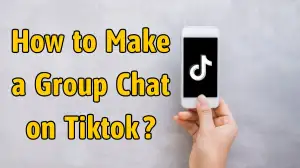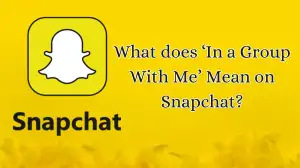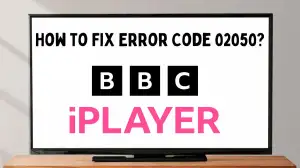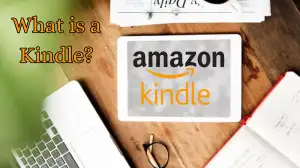How to Screen Share in Whatsapp for Both Android and Computer?
by Sneha
Updated Apr 05, 2024

How to Screen Share in WhatsApp?
Screen sharing in WhatsApp is not as hard as you think. It will be useful for people who are more often using WhatsApp while learning online with friends. It is also used when you are teaching someone or learning by someone where you can see the notes by screen sharing. By screen sharing, you can attend online interviews and write tests where you cannot escape from the test if you have an idea of copying. So, here are some of the steps which will help you to screen share in WhatsApp on both Android and desktop.
Steps for Screen Sharing in Android
Here are the steps for screen sharing on Android Phones in WhatsApp. You can share your screen with your friends or family but always be aware of not showing your details while sharing your screen. Whatsapp guarantees that anything you share is safe and private. Also, be aware of what you are sharing and with whom.
- The first step is to open WhatsApp on your phone.
- You can now start a video call with the person you want to share, like how you make a normal call. You can see each other's faces.
- When you are on a call, you can see a special button. An icon that shows like a phone with an arrow on it. This is the icon of Screen Sharing.
- Tap on the button it says, Hey, I want to show you something cool on my screen.
- Then your phone shows you a confirmation option to make sure that you want to share your screen.
- Just tap Yes or OK.
- Now the steps are easy and the magic happens. Your opposite person on call can see everything that’s on your screen.
They can see whatever you are showing like your home screen, wallpaper, your gallery, apps that you have, and much more. People can only see what you are seeing or sharing while on call. Once it is disconnected they cannot see and you have to repeat the steps if you want to continue again.
Once you are done sharing and want to go back to the normal call, just tap the button again. It says, Okay I am done showing my screen now. That is all you have to do. This is a simple step anyone can do. Now have fun by showing your friends or families your favorite games, videos, or anything you want to share on WhatsApp.
Steps for Screen Sharing on Desktop
Here is a simple step on how to do screen sharing in WhatsApp on your computer.
- The first and foremost step is to open WhatsApp on your computer. It will be easy like you use on your phone but this will be like using on a big screen as you are doing on a computer.
- Start a video call with the person you want to share your screen with, just like calling them on your phone. But this time you can see them on a big screen compared to your phone, which is a computer screen.
- While you are on a call look for that special button that says, Share or have a little picture that looks like a screen.
- Now click on that button, Hey I want to show something on my computer screen.
- After that, you will find a choice where you can share your whole computer screen. So that your opposite person can see everything just with one app, they can see what you are searching, watching, or working on.
- Choose what you want to share just by clicking OK or Share. Okay, here is what I want to show you.
- Now, your friend or someone with whom you share your screen can see whatever appears on your screen or whatever you show them.
- When you feel like sharing your screen with the person, just click Okay I am done showing my screen now.
These are the simple steps for sharing on the Desktop through WhatsApp. Now you can have fun by sharing your screen with the person you want to share. Most people who teach online will feel more comfortable and easier to share their screen by showing what they are teaching.
Screen Sharing on Whatsapp
Screen sharing in WhatsApp is a fun option that you may use during video calls. It allows you to show other people what is on your phone screen while you are talking with them. So if you are speaking with a friend on WhatsApp and want to show them a cool game you are playing or a funny photo, you can do so just by screen sharing.
Screen sharing can be done on WhatsApp for Android phones, iPhones, and computers. It is like giving others a quick glance at your phone or computer screens to see what you are doing. When you want to use screen sharing, you just click a button during the video call, and your friend will view whatever is on your screen.
It is similar to sharing your screen during a video game, other than with WhatsApp, you
Can do it while talking with your friends And relax, only those who you are speaking with can see your screen. WhatsApp guarantees anything you share is safe and private, so no one else might see it.
Whatsapp Features
There are many features in WhatsApp and they are as follows:
WhatsApp is used by 90 percent of the people in the world, which allows you to share your pictures and videos, and to chat. This also allows you to share your life and current location. Your documents, contacts, also to share audio. This is one of the safe and private apps to use which has end-to-end encryption.
It allows you to chat with people all over the world with the help of their contact numbers. Video calls and audio calls are the main features of WhatsApp which is used by many people in the world. WhatsApp will be in green with a white in color icon which has the symbol of a phone sign inside the icon. It has the status option to upload your status by sharing what you are doing in your everyday life.