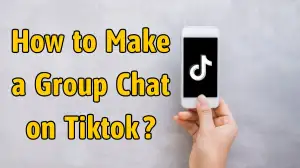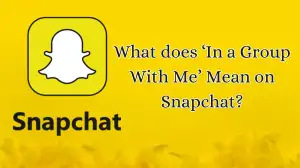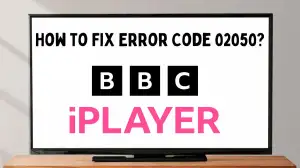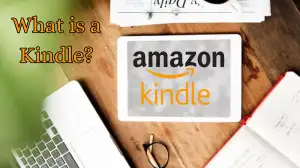Methods to Turn On Roku TV Without Remote - Know the Easy Ways
by V Gomala
Updated Mar 28, 2024
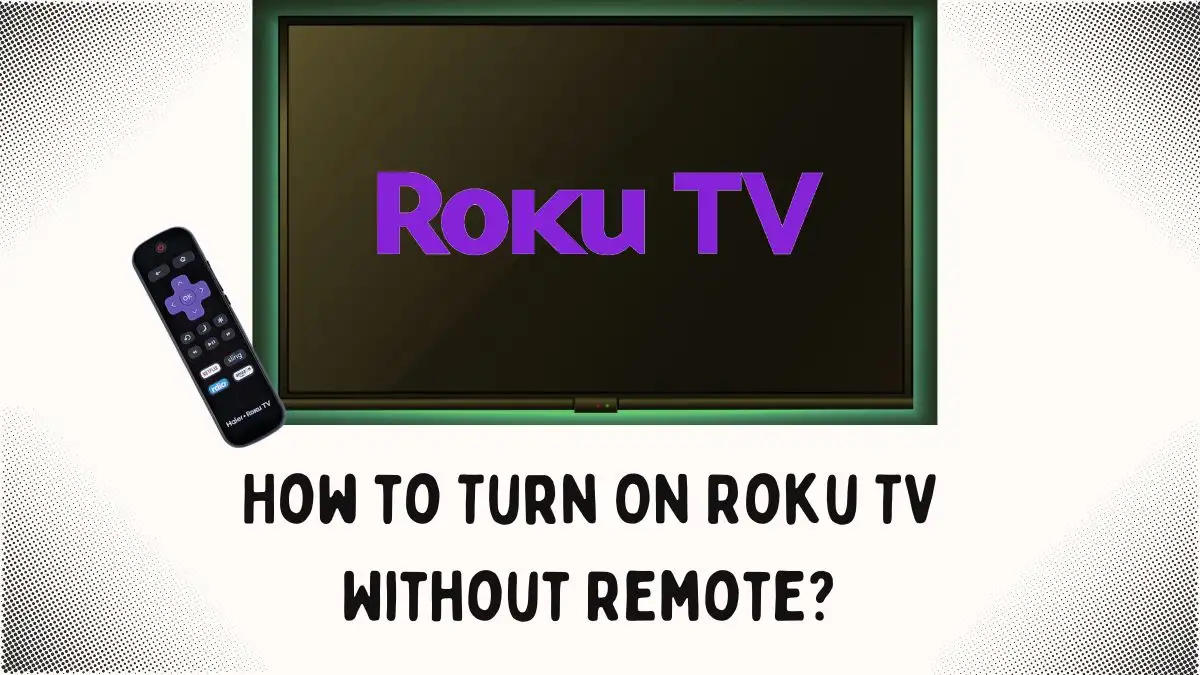
Roku TV Remote
The Roku TV Remote has many special features. With a remote, you can turn on any Roku TV, change the volume, mute it, and control everything. There are two types of Roku remote: Roku simple remote and Roku voice remote. So, with the Roku remote, you can control your Roku streaming player and Roku audio devices.
But, what if you lose the remote? or what if it stops working? Then, you need to turn on your TV without a remote. But how? If you are figuring out how to turn on your Roku TV without a remote, this article will guide you on how to turn on a Roku TV without a remote.
Ways to Turn On the TV
Here are some steps to turn on Roku TV without a remote.
Voice Commands
You can turn on your Roku TV using devices connected to the Wi-Fi network. Here is the way to turn on your Roku TV with voice commands:
Using Gaming Console
You can now use a gaming console to turn on your Roku TV. Do the following to connect a Gaming console to turn on Roku TV.
Turn on using the Power Button
You can turn on your Roku TV using the power button but the power button's location varies for each TV as there are different Roku TV models. Here are the common power-on button locations:
Using Roku App
You can also use an app to turn on your Roku TV. To achieve this, your smartphone and Roku TV must be connected to the same Wi-Fi network.
To do this,
Control Your TV Without a Remote
You can use the Roku mobile app as a remote to operate or control your Roku TV system or streaming player with the following buttons. If you want to operate the Roku TV without remote, here are the ways.
Private Headphones Icon: If you have headphones plugged into your phone, then you can press this icon to listen to the sound privately.
Play/Pause Icon: This lets you control what is playing on your Roku, like pausing or skipping ahead.
Guide Icon: You can tap this to see what is coming up on TV. It's like checking a TV guide.
Microphone Icon: This opens a voice control feature. You can talk to your Roku device instead of using buttons.
Options Star Button: Tapping this brings up extra features and settings.
Keyboard Icon: You can use this to type on your TV screen using your phone.
Channels Button: If you want to change channels on your TV, you can do it with this button.
Ways to Fix the TV Remote
If you are finding the ways to fix your remote, here are the steps:
Use an HDMI extender:
If you're using a Roku stick plugged into the TV's HDMI port, interference might cause issues with the remote. So, order a free HDMI extender to move the stick away from the port.
Factory reset your Roku:
If the above steps do not work, reset your Roku device to its factory settings. This will clear all your settings and preferences, and it might make your remote work again.
Check the batteries:
Batteries might be drained if you have used your remote for a long period of time. Open the battery compartment and replace the batteries.
Wireless connection problems:
If you have a remote that uses Wi-Fi, then your Wi-Fi network might have caused problems. So, check your wifi settings or check if there's a firmware update available.